To update your profile and settings in CRM2Print, please follow the steps below:
- Postcode and Country (required)
To update your postcode and country, please follow these steps:
- Go to your profile account by clicking the
 icon located at the upper right-hand corner of your screen.
icon located at the upper right-hand corner of your screen. - Click Settings then scroll down to the Address section.
- Enter your postcode and select your country on the dropdown menu beside the postcode box.
- Hit save to update your profile.
2. Update Contact details (for technical enquires)
- Go to your profile account by clicking the
 icon located at the upper right-hand corner of your screen.
icon located at the upper right-hand corner of your screen. - Click Settings.
- Under the Contact Details tab, enter your company name (if applicable) and phone number.
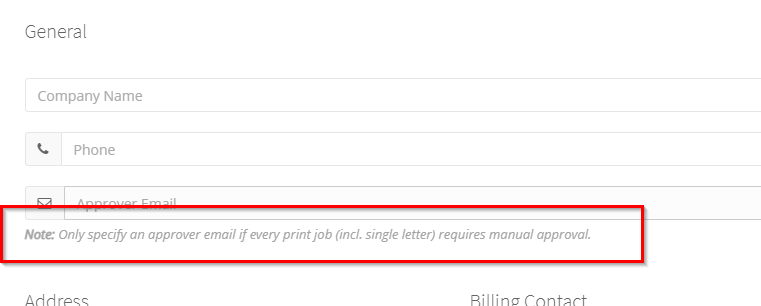
- Hit save to update your profile.
3. Update Billing Details
(For typical Rex integration, this is the only thing that needs to be set up)
- Go to your profile account by clicking the
 icon located at the upper right-hand corner of your screen.
icon located at the upper right-hand corner of your screen. - Click Settings.
- Under Credit Card Details tab, enter your card number, full name on card, month and year of card expiry, and your card’s CVC.
- Click ‘Add Card’ button then hit save to update your profile.
