To create your own letter template in Word document that is compatible with CRM2Print, please follow these steps:
- Prepare and type your letter on a blank word A4 document file.
- You can add mail merge fields on the body of your letter.
- Create mail merge fields that CRM2Print will use in filling out your letter templates e.g., name, greetings, or address.
- If you’re using Windows, open your Word app then go to Insert > Quick Parts > Field…
- A Field window will open. Under Field names, select MergeField.
- On Field Properties section, you can create your own field name (e.g. property_address or owner).
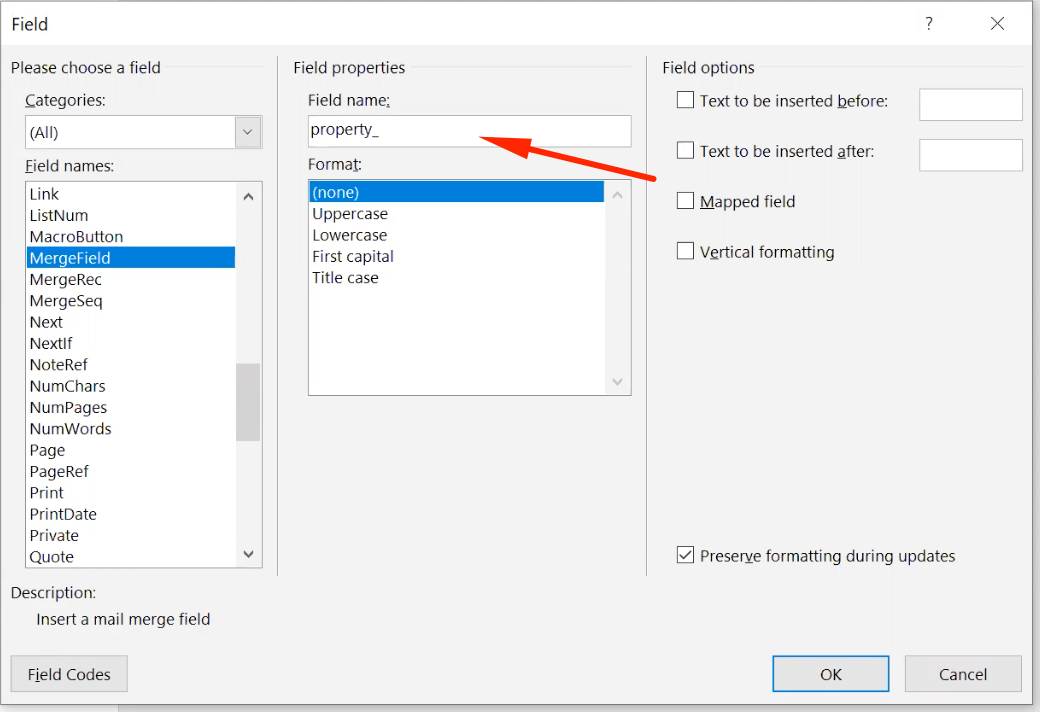
- If you’re using MacOS, open your Word app then go to Insert > Field.
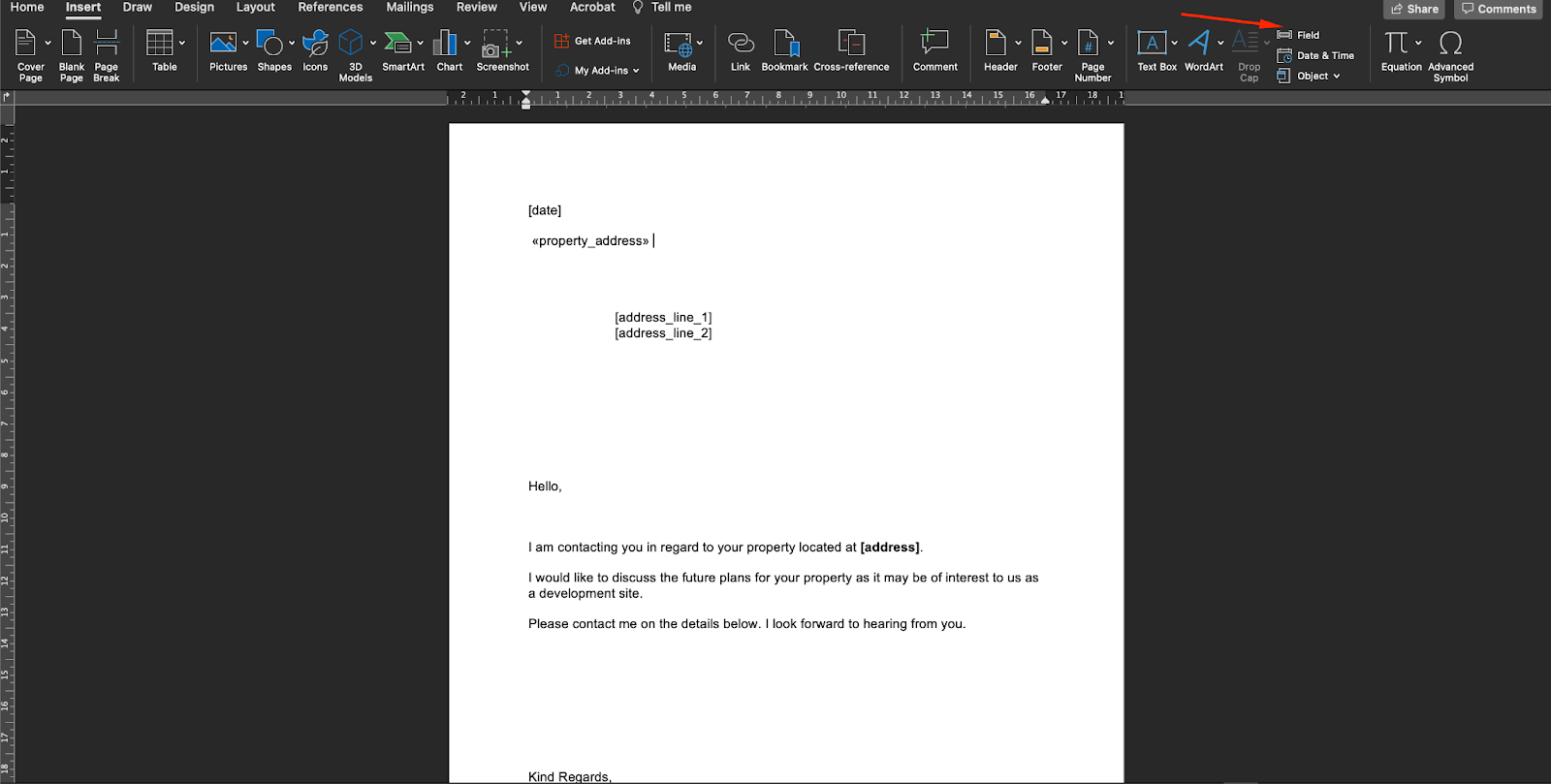
- Under Categories section, select Mail Merge and under Field names section, select MergeField.
- Type your preferred mail merge field with the format MERGEFIELD FieldName (ex. MERGEFIELD property_address).
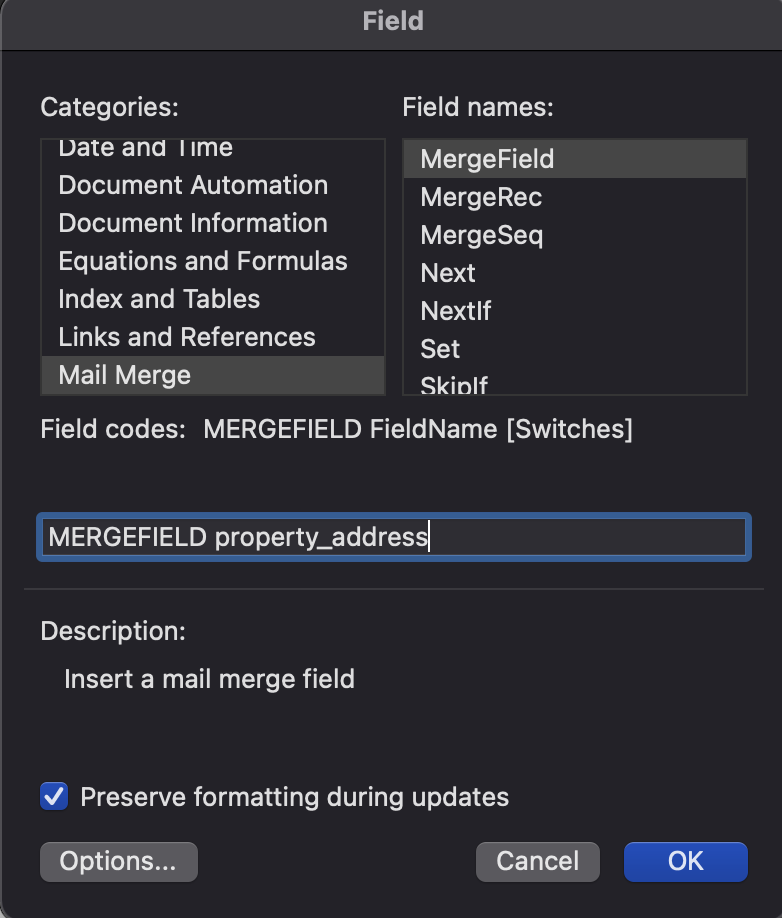
- Click OK to insert the mail merge field you’ve created.
- Once you’re done creating your letter template, save the Word document.
