To configure Rex page margins and templates, please follow these instructions:
- Login to your Rex account.
- Go to Admin > Agency Settings & Branding
- Go to Branding - if you have multiple locations, choose Locations in the left-hand menu, then open the agency you want to adjust, then into Branding
- We recommend you enter the following at the bottom (you can enter other settings but make sure you test them):
Margin Left: 20
Margin Top: 48
Margin Right: 20
Margin Bottom: 30
- Hit save changes once you're done then preview your letter template again to make sure it is aligned correctly.
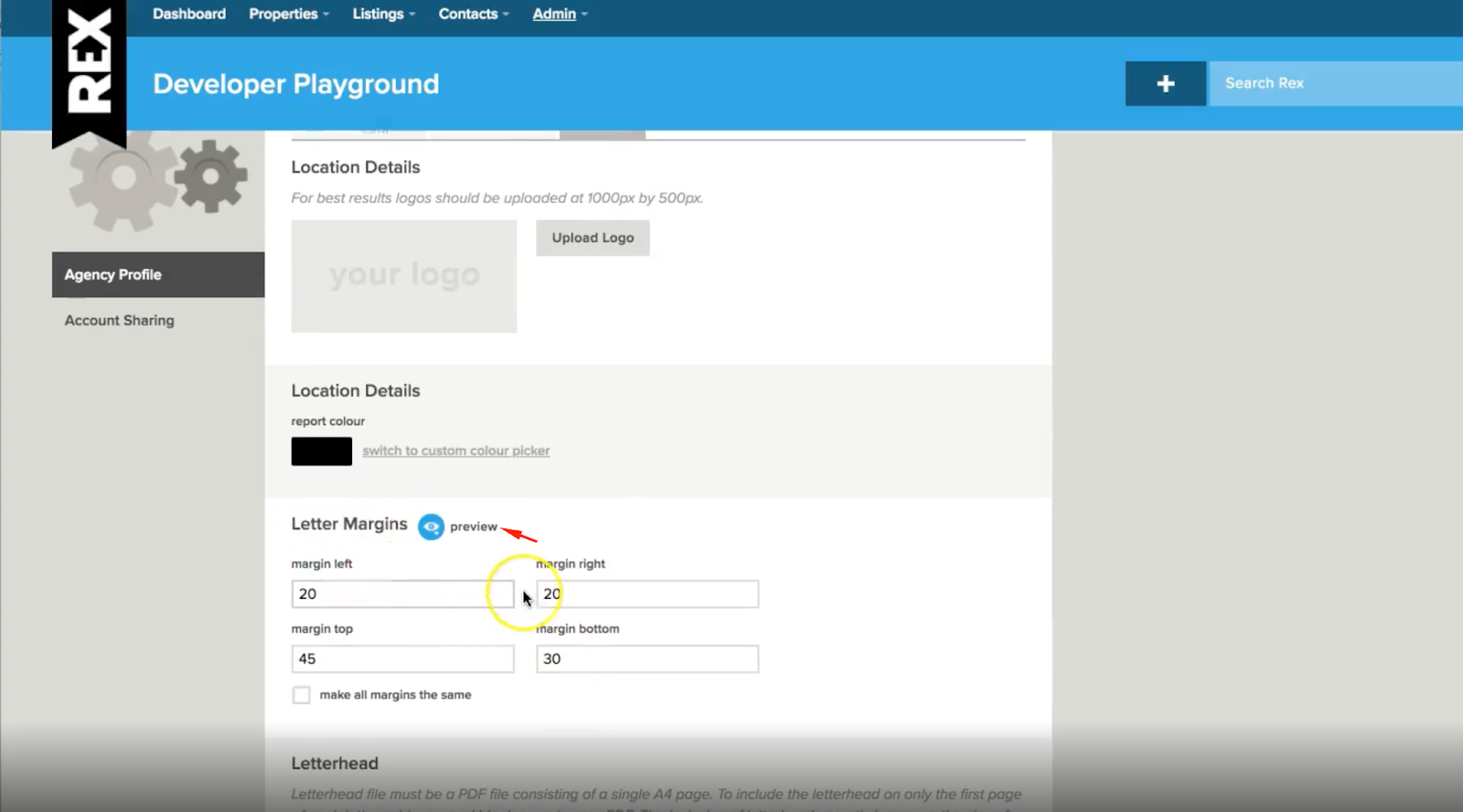
Another option to adjust your letter margins:
- Go to the Admin menu then select Tracks, Merge & Brochures.
- On the left side, select Letter Margins. You may select the letter template you would like to edit, but you may also filter your templates by name, module, hidden templates, and record state.
- You can have a look at your selected template by clicking the Preview drop-down menu, then select Preview for CRM2Print.
- To adjust the margin, go to the letter text editor box, click on your address block then click the Increase Indent / Decrease Indent button.
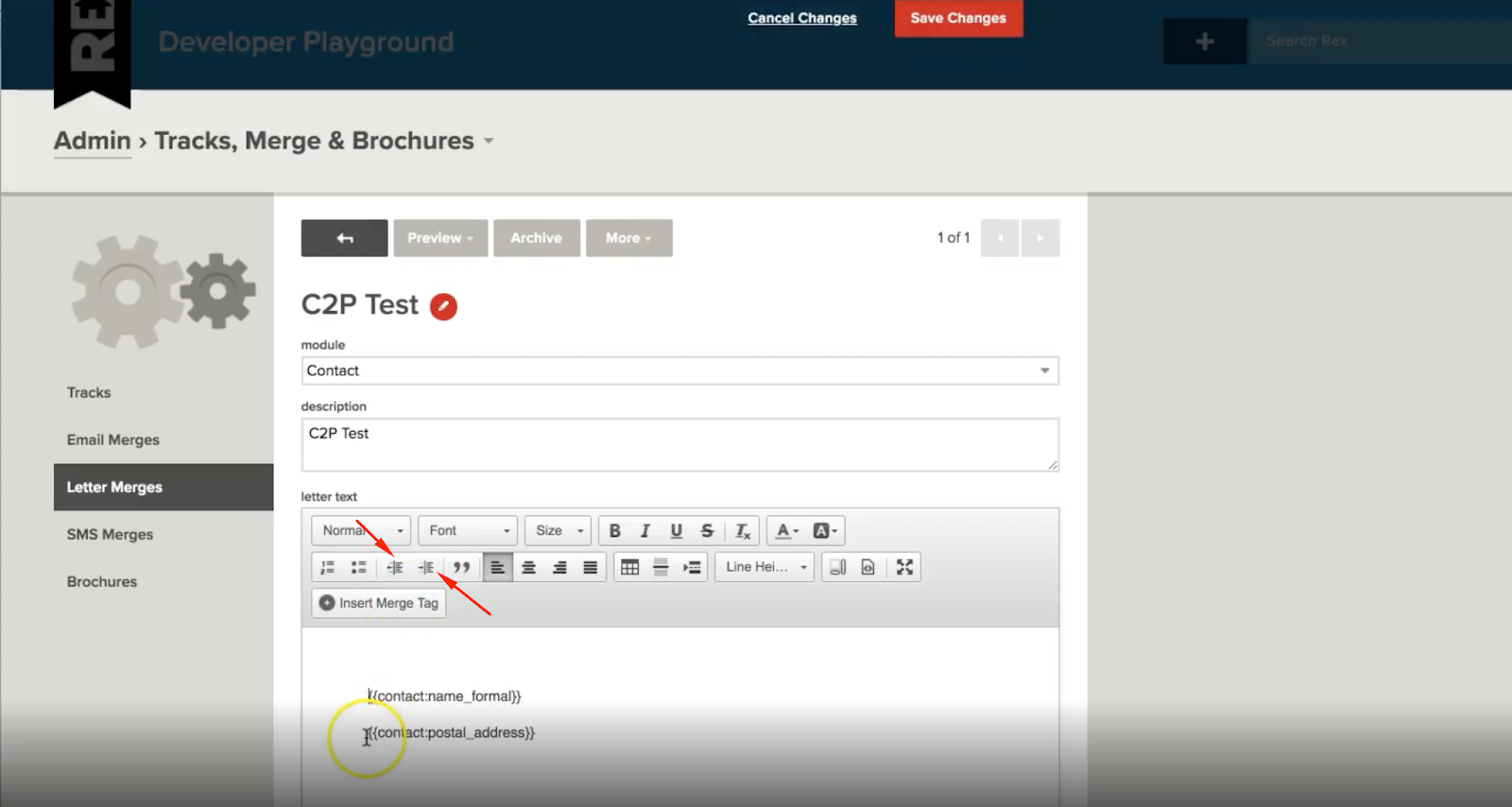
- Click the ‘Save Changes’ button at the top and your template will be updated. You can preview your template again to make sure that your address block is inside the address window box.
